Next, I want the same effect on the physical screen. First changing the resolution. That’s easy.
Log on to the Pi using ssh.
type the following command :
sudo raspi-config
Locate number 7, “Advanced Options”
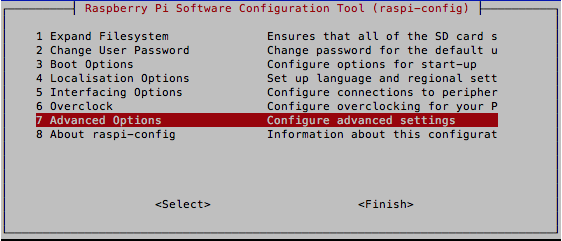
Choose “Memory Split”

Enter 128 as the new memory capacity of the GPU. This way, a larger portion of the on-board memory of the Pi is reserved from showing things on the screen. It’s important for larger resolutions.

Next, to change the resolution, choose “Resolution” and choose your preferred resolution.
Close the raspi-config utility and reboot by typing
sudo reboot
After the Pi reboots, it’s time to change the resolution.
Connect to the Pi using ssh.
Go to the root of the drive by typing
cd /
change to the boot directory by typing
cd boot
edit the “config.txt” file by typing
sudo nano config.txt
go to the bottom of the screen and type
display_rotate=1
to rotate the screen by 90°.
Ctrl-x and Y to save the file.
Reboot by typing
sudo reboot
Connect a physical screen and see the result.